Recently in one of my Joomla sites (HE), I needed to implement a timeline, with photos for several periods. I needed a component which features a slideshow, with a slider, and which can be organized by categories / albums. If it could support video, it would be even better! And ideally, photos cannot be ripped off ;)
Thank god for Expose! All the above rolled into one flash photo gallery, you can have a number of collections with several albums per collection. And the price for all that is a very reasonable $50. Its very neat, very professional, and is quite customisable. Downsides? Very few that I've found. The backend (Album Manager) is implemented in Flash and is slowish, and there's no indication that anything is going on, when you click any of the buttons. Also, the albums in collections are not opened by default, and I thought I was not managing to create any albums. Infact they were created, however they were not visible at first.
Overall, I'd give it a 4.5 out of 5.
Photo gallery will be live very soon!
PS. Got some customisations to make, I'm thinking of whether I should try writing an extendable component, give my 2c to the world of open-source. Hope I have the time and the will to go ahead with it!
Saturday, 27 January 2007
Joomla: Flash Photo Gallery - Expose
Posted by
Unknown
at
20:29
![]()
Tuesday, 16 January 2007
SharePoint 2007: Creating several site collections
- Enable Self Service Site Creation in the Central Administration (Steps Below)
- Log into the Central Administration Site. (Note that this is a unique site collection as well, and if you have it located on a funny port number, it is usually a good idea to add it to your My Links).
- Click Application Management
- Click Self-service site management
- Select the correct Web application (that step is easy to miss) and select On for Enable Self-Service Site Creation
- Click OK
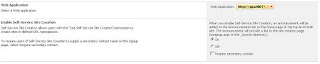
- Change the configuration settings under the Sites Directory (Steps Below)
- From the portal, use the Site Actions menu, select Modify All Site Settings. If you are not on top level site you will need to go to Top Level Site Settings.
- Under site collection administration, select Site Directory Settings.
- Select the checkbox to create new site collections from sites directory.
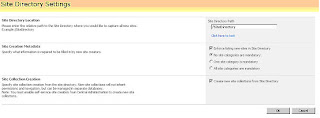
As taken from the following articles:
http://www.intranetjournal.com/articles/200610/pij_10_03_06a.html
WARNING: When you create a Site Collection, this is like creating a whole new completely independent site. You will not be able to share Groups / Permissions between the site collections, therefore consider the decision carefully. The idea that these are disabled by default obviously means, that to enable and work with them, you need to really know what you are doing.
Posted by
Unknown
at
12:06
![]()
SharePoint 2007: Favourite Links
SharePoint Design - Master Pages and default pages
http://sharingpoint.blogspot.com/2006/06/extreme-sharepoint-design-_115108192207171602.html
SharePoint 2007 SiteGroups - part 1 - the basics
http://www.sharepointblogs.com/tonstegeman/archive/2006/10/14/13889.aspx
Blogs I found useful:
http://www.sharepointblogs.com
http://www.sharepointblogs.com/helloitsliam/
http://www.sharepointblogs.com/vandest/
http://msmvps.com/blogs/shane/
http://weblogs.asp.net/jan/default.aspx
http://blog.u2u.info/DottextWeb/patrick/
http://weblogs.asp.net/soever/default.aspx
http://www.sharepoint-tips.com/ (includes nice utility pack)
SharePoint Technet :
http://technet2.microsoft.com/Office/en-us/library/63bb092a-00fe-45ff-a4b8-d8be998d1a3c1033.mspx?mfr=true
Content Types:
http://blogs.msdn.com/martinkearn/archive/2006/03/27/561809.aspx
http://www.msd2d.com/content/tip_viewitem_03.aspx?id=d5fd9392-25e3-4771-b563-b25fceb55c52
Navigation:
Part 1: http://weblogs.asp.net/soever/archive/2006/05/31/SharePoint-2007-navigation-dissected-_1320_-part-1.aspx
Part 2:
http://weblogs.asp.net/soever/archive/2006/07/24/SharePoint-2007-navigation-_2D00_-part-2.aspx
Part 3:
http://weblogs.asp.net/soever/archive/2006/07/27/SharePoint-2007-Navigation-_2D00_-part-3.aspx
Features:
http://sharethispoint.com/archive/2006/07/17/11.aspx
http://www.sharepointblogs.com/files/97/tbaginski/entry8420.aspx (Feature Manager)
How to: Add a Recurring Event to Lists on Multiple Sites
http://msdn2.microsoft.com/en-us/library/ms434156.aspx
Customising the Site Directory in MOSS 2007
http://glenc.wordpress.com/2006/07/23/customizing-the-site-directory-in-moss-2007/
User Profiles and Audience Targeting in SharePoint 2007
http://www.developer.com/net/net/article.php/11087_3659776_1
SharePoint Folders (including Logs)
http://blogs.vertigosoftware.com/ericc/archive/2006/09/13/SharePoint_2007_Folders.aspx
Posted by
Unknown
at
11:04
![]()
Monday, 15 January 2007
SharePoint 2007: Customising the site directory
Customizing the site directory in SharePoint 2007.
Let's see what cool links we'll find to do this:
http://glenc.wordpress.com/2006/07/23/customizing-the-site-directory-in-moss-2007/
Above post is extermely interesting ...
If you go to the Settings of the Sites list, you will find quite a few interesting play things especially in the views.
- Categories - this looks like the categories which are used to perform drill down in the site directory.
- Site Creation Categories - the options which will be visible when you try to create a site.
Limitations:
- No Lookups can be used. The only viable options seems to be choice values. This makes the categories fairly static, changeable only by going deeply into the settings. My favourite option would be to make them dependable on a simple Custom List, so that I would give the client access to this list, which in turn adjusts the Categories.
- No dates can be used as categories either.
Hmm ... I wonder how these limitations can be gotten around... What I need is to be able to categorize by:
- Date
- Members of the site e.g. categorize by site by site owners (Project Managers?)
Would playing with XSL be able to do it?
Edit: to edit the Welcome Page of the Site Directory (e.g. I think its better to default to the Site Map), enter the Site Settings > Look and Feel > Welcome Page, browse and choose the welcome page you want, in this example sitemap.aspx.
Posted by
Unknown
at
15:47
![]()
SharePoint 2007: Windows Authentication and Internet Explorer Enhanced Security Configuration
Steps to remove the login screen from SharePoint 2007
- Enable Windows Authentication (NTLM)
- Add the SharePoint site to your Intranet
- If you still get the login screen, this might be because you have Internet Explorer Enhanced Security switched. You need to disable it to remove the login screen. To disable it, go to Add / Remove control panel applet, go to Add / Remove Windows Components, find the Internet Explorer Enhanced Security Configuration checkbox and switch off.
If you try to log on now, the login screen is not brought up and you should find yourself logged on to SharePoint with your Windows login.
Posted by
Unknown
at
10:24
![]()
Thursday, 11 January 2007
SharePoint 2007: Installation Requirements (2007 Server Farm)
Software Requirements
- Windows 2003 Server (SP1) with IIS
- SQL Server 2005 (SP1)
- .NET Framework 3.0
If the installation of SharePoint stops you asking for Windows Workflow foundation, download and install .NET Framework 3.0 and you should be able to proceed.
Pre-installation Setup
- Create a Windows User Account which SharePoint will be using to access the SQL Server. If the SQL Server will be hosted on a different server, you must specify a domain account.
Installation
- Run Setup, to install a Farm, Choose Advanced > Complete
- Configuration Wizard is run after files are copied
- Choose "No I want to create a new Server Farm"
- Insert Database Server (name) and Configuration Database name.
- Insert the Windows account which you have created previously.
- Accept port, and choose NTLM if you don't have a domain.
Post-Installation
- Central Administration page is brought up.
- Configure and start all required services in the Farm
- You need to have the following a number of sites / application pools to be able to work correctly:
- One AppPool / Site for SharedServices
- One AppPool / Site Central Administration
- One AppPool / Site for Portal
- One AppPool / Site for MySites
To be able to access the Portal, you must create a new Site Collection for the portal. This is done in the Application Management. Create a new Site Collection on the Portal Web Application. To have a new Portal you must choose Publishing > Collaboration Portal.
Also refer to the following site: http://mindsharpblogs.com/bill/archive/2006/06/27/1153.aspx
Posted by
Unknown
at
10:27
![]()